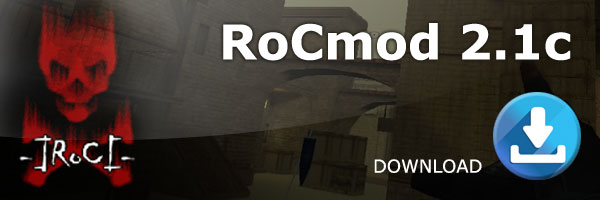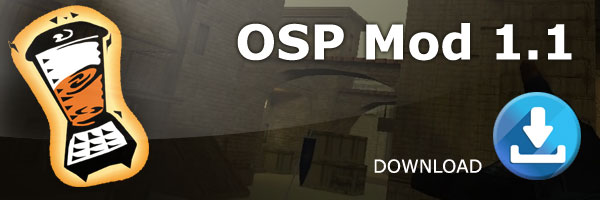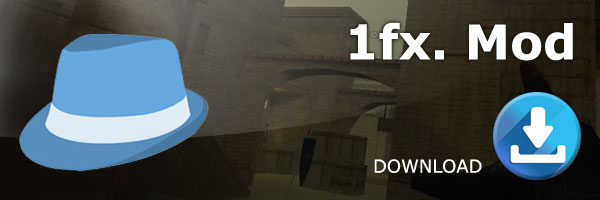Tips and Binds
For your binds and name
MoZ Tag Editor: Click Here
Making keys to do or say things
You can program any key to perform a function by using the ‘bind’ command.
This is how to set the F key to display ‘Nice Shot’
- During the game open the console using the key under the ESC key the ~ or key.
- Type in /bind f say Nice Shot
- Press Enter then ESC to close the console.
If you typed it in correctly pressing the F key should now type up ‘Nice Shot’. You can make keys say what ever you like.
another way:
create a file .txt (exemp: name.txt)
exemple file: name.txt
seta name "yournamehere"
bind F say Nice shot ^&^&^&^&^&^&^&^&^&^&^&^&^&^&^&^&^&^&^&^&^&^&^&^&@XXX
bind G say ..... etc.....rename it in name.cfg and put it in base/mp folder.
During the game open the console using the key under the ESC key the ~ or key and type in: exec name.cfg
mine is:
seta name "YOUR_NAME_HERE"
bind 1 say ^8Hallo Mate!^&^&^&^&^&^&^&^&^&^&^&^&^&^&^&^&^&^&^&^&^&^&^&^&^&^&^&^&^&^&^&^&^&^&@291
bind 2 "vstr thirdp1list"
seta thirdp1list "vstr thirdp1list1"
seta thirdp1list1 "hash cg_thirdperson <>; set thirdp1list vstr thirdp1list2"
seta thirdp1list2 "hash cg_thirdperson 0; set thirdp1list vstr thirdp1list1"
bind a say ^-All bow t^,o his rig^+hteousn^7ess the pope Teo!! ^$www.sof2mods.com
seta com_hunkmegs "145"
seta rpm_playercountry "18" //9 Milano, 18 italy, 55 bot, 23 holland, etc etc... try the numbers
seta snaps "60"
seta cg_crosshairY "25"
seta cg_fov "100"
seta com_maxFPS "333"
seta rate "20000"
seta cg_bobroll "1"
seta cg_bobpitch "0"
seta cg_bobup "0"
seta cg_runroll "0"
seta cg_runpitch "0"
seta sensitivity "6" // <---low mouse sensitivity will improve aim
seta cl_yawspeed "50.0001"//<---the speed of pitching your aim left/right
seta cl_pitchspeed "50.0001" //<---the speed of pitching your aim up/down
seta cl_mouseAccel "0.00" // <---
seta m_filter "1" // <--- Maked mouse go more smooth
seta m_side "0.25" // <---
seta m_forward "0.22" // <---
seta m_yaw "0.023" // <--- how sensitive your mouse is left/right ONLY
seta m_pitch "0.015"//<---mouse speed up/down ONLY.
seta cg_bobroll "0.000" // <---less shuffle side 2 side
seta cg_bobpitch "0.000" // <--- with aim when
seta cg_bobup "0.000" // <---walking ore running
seta cg_runroll "0.000" // <---walking ore running
seta cg_runpitch "0.000" // <---walking ore running
seta scr_conspeed "9999"
seta vid_ypos "69"
seta vid_xpos "237"
seta cg_momentaryMovedown "1"
seta s_occ_eq "0.75"
seta s_occfactor "0.5"
seta s_bloat "2.0"
seta s_numpolys "400"
seta s_polyreflectsize "10000000"
seta s_polysize "10000000"
seta s_polykeep "1000000000"
seta s_refdelay "2.0"
seta s_refgain "0.45"
seta s_leafnum "0"
seta s_max_distance "1000.0"
seta s_min_distance "3.0"
seta s_distance "100.0"
seta s_rolloff "0.0"
seta r_railSegmentLength "120"
seta r_railCoreWidth "48"
seta r_railWidth "64"
seta r_znear "4"
seta r_intensity "1"
seta pb_sssave "1"
seta pb_writecfg "1"
seta com_hunkmegs "128"
seta cg_drawTimer "1" // <---Show Time of day on screen
seta cg_autoswitch "1" // <---Auto switch weapon to off
seta cg_shellEjection "0" // <---No shells come from gun ifps*
seta cg_weaponMenuFast "1" // <---Change gund fast, no menu
seta cg_drawGun "1" // <---Show gun on screen (0 remove gun)
seta cg_centertime "3" // <---Time of center chat will be on screen
seta cg_centerY "8"
seta cg_chatHeight "4"
seta cg_chatTime "6000" // <---Time of chat will be on screen
seta sv_chatsize "2"Setting one key to cycle a bind list
bind v "vstr nice1list"
seta nice1list "vstr nice1list1"
seta nice1list1 "say nice shot #D; set nice1list vstr nice1list2"
seta nice1list2 "say #D you owned me; set nice1list vstr nice1list3"
seta nice1list3 "say ouch that hurt #D; set nice1list vstr nice1list4"
seta nice1list4 "say Put me back together again #D!; set nice1list vstr nice1list5"
seta nice1list5 "say You are rocking #D!; set nice1list vstr nice1list1"So you see when you press v key for the first time you'll get "nice shot", the second time you press v key you get "you owned me" and so on. Obviously you can bind whichever key you want and call the bind by whatever name you want. This code would go into your autoexec.cfg file. This way it starts each time you start sof2. If you don't have one, just make one in notepad.
Binding messages to your team only
I know most of you know this but several don't.
say_team will send messages to team members.
bind x say_team HELP ME!
Only your team can see it then!
And you do not need to include location as team chat automatically gives a location.No more giving away your loaction to the enemy!
More on setting a bind list
In addition to the BindList HOW TO post (above) I want to contribute the following techniques.
[ 1-key name switching ]
This examples shows how to switch ur players name with 1 key. U can make a whole cycle out of it. I personally use it to switch between afk and non-afk.
bind - "vstr namelist"
seta namelist1 "name (Old Boys)']['eoLdr_[AFK]; set namelist vstr namelist0"
seta namelist0 "name (Old Boys)']['eoLdr_; set namelist vstr namelist1"
seta namelist "vstr namelist1"Displaying your Frames Per Second
While in game, pull down the console (by pressing the ~ key, usually to the left of the number 1 key) and type cg_drawFPS 1
Note, it is case sensitive; also note that there is a space between cg_drawFPS and the number 1. To turn off the FPS, just go back to the console and type cg_drawFPS 0
Join Your Favourite Server with One Key Press
If you know the IP address of your favourite servers you can bind keys to connect directly to that server. For example.........
bind F3 connect 151.79.48.199:20300 //sof2.org GOLD Server
bind F4 connect 108.61.255.195:20100 // YOB Main ServeCrosshair Sizes
Changing the size of your crosshair can be done with one simple command..
cg_crosshairSIZE "XXXXX" A proffered size would be 9-20, whereas 9 is for long distance and 20 is for close range....
also.... try using this command...
cg_crosshairGROW "0"this will make the crosshair stay small while you are shooting!
Maximise your FPS
For those of you with top notch graphics cards, there is a command that will maximize your Frames per second (fps). The max you can pick within the game is 125, but most maps will not achieve that many fps'. Type com_maxfps X in the console where X is a number between 125 and 300 (that is as high as I have had the guts to try, don't wanna fry my card). The higher your fps, the faster you see the action!!!
Does your game lag?
If you are gettinglag. Open console by hitting ~ or and type /rate 25000 and hit enter. Then type /snaps 100 This should help out with lag big time. Most of you run 2500 rate, which is rally not smart. This is a dial up setting.
Setting your 'Hunkmegs' to play more Detailed Maps
Some SOF2 Maps require you to increase the amount of memory available for graphics settings. To set com_hunkMegs to higher than the default setting of 45 needed to play some maps.
- Open the file sof2mp.cfg using notepad
- Press CTRL F to open a search box
- type in hunkmegs
- Click Find Next
- Alter the setting from 45 to 145 or whatever is recommended
- Save the file
Or alternatively open the console in the game, type in com_hunkmegs 256 this will re-write the value in your sof2mp.cfg automatically.... If you have a lot of RAM ie. 2GB you can set the value higher say 512MB
Note each mod (OSP, RoCmod, RPM, ADM or Base MP folder) has its own sof2.mp.cfg file so you need to edit all of them for the effect to work on all servers.
Mouse Sensitivity
As you increase the sensitivity you get more accurate if they come from the back. For the strong players who often play 3 vs 1 try to make your sensitivity up to 30. for seeing your sensitivity in normal game go to console and type sens
for changing it type sens
(Added September 2009 by 50_BELLIES) Look in your sof2mp.cfg for the line seta sensitivity "5". 5 is the sensitivity level I use set the figure to whatever you are comfortable with… Too high a number means that your cursor moves more quickly this can be a disadvantage when you are trying to aim especially when the target is further away from you. This can be changed in the console by typing sensitivity 5 press ENTER key and close the console.
Start Minimiser and SOFII with just One Click
For those who do not want minimiser running all the time by having it their start-up tray
- Copy the text below and paste it into notepad.
cd...
start sof2mp.exe +set fs_game RPMpro
start "" "C:……your path…………/Soldier of Fortune II - Double
HelixSoF2 Minimizer.exe" - Alter the text if you folder names are different or if you use a different version of minimiser.
- Save your text file as 'SOF2 MP.txt'
- Right click and change the name to 'SOF2 MP.bat'
Now when you click on this icon, both SOF2 and Minimiser will start-up at the same time.
NOTE in the above example minimiser is in the SOF2 folder.
Jump Higher
This is obvious, but took me forever!When you are at the top of your jump press crouch.For example; When jump on a barrel, run at it and press jump then press crouch when you are at the top of your jump.
An alternative of course is to add the following bind into your sof2mp.cfg file .. bind CTRL "+moveup; wait 4; -moveup; wait 4; +movedown; wait 4; -movedown" Or by opening up your console in game you can manually add the line but put a /at the beginning /bind CTRL "+moveup; wait 4; -moveup; wait 4; +movedown; wait 4; -movedown" . This means when you press the CTRL key you jump onto higher objects by pressing 1 key instead of 2 keys.
Changing your name with a bind
If you and someone else both use the same pc and change names back and forth a lot you can set 2 binds one for you and one for them/bind o seta name "name1" and /bind p seta name "name2" (name 1 and name2 can be whatever you like *Remember to use the "" s.
Making a soundpack for your own server
Easiest way would be to take an existing pack which is a .pk3 file. You can open .pk3 files with WINRAR or change the name to a .zip file if you use winzip.
You should see a folder with all the mp3 or wav files and a text file .vchat which you need to open in NOTEPAD. You edit this file replacing the names of the sounds you want to replace and the text that displays when its used.
Then you add your replacement wav or mp3 file into the sounds folder. Delete the old sound if replacing one. Save your edited vchat file and save the edited pk3 file that is your modified soundpack. Hope that helps - its easier to do than it is to explain.
Another explanation as to making sound packs for a SOF2 server written by -E*E- nomercy can be seen at this:
how to create a soundpack.
things needed :
- Sounds
- wave /mp3 converter + editor were you can set the KHz.
- Notepad- winzip
how to start :
- rip a sound from a song or sounds from other games / films ...
- convert it to .mp3
- make a Directory called Sound
- Put sounds in that directory
To set text on a sound
- open notpad
- give basename of sound. ( basic name )
- give sound a number ( number u give in to hear sound )
- give in text ( text that will appear in chat )
- give in path to sound.
looks like this :
calling_shots
{
number "152" // number ingame
text "^'Help,I need somebody ^$Help !!!!" // text you see in chat on sound , also same codes as name or binds if you want colors
sound "sound/callingshots.mp3" // the path of the sound DIR sound / the mp3 name
}what you see from //... is not needed is just for info in this topic
LOOKS LIKE THIS
calling_shots
{
number "152"
text "^'Help,I need somebody ^$Help !!!!"
sound "sound/callingshots.mp3"
}You do this for every sound you have.
Then save as mysoundpack.txt ( for example )After the name from .txt to .vchat ( by right click mouse on zip file and using change name )Put vchat file also in sound directory.
Now you must make a .zip file from the sound directory + the vchat file.
Alter extension from zip to .pk3 ( by right click mouse on zip file and using change name )Ulpoad to your mod folder.
test it out.
You should ALWAYS make a copy of your sof2mp.cfg file before making any changes..... Then if you make a mistake you can copy the original one back.
*Use of the above files tips etc. is at your own risk
Hope its helpfull.