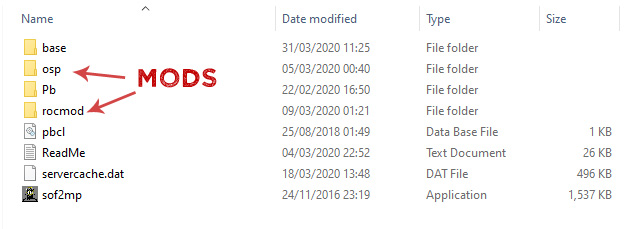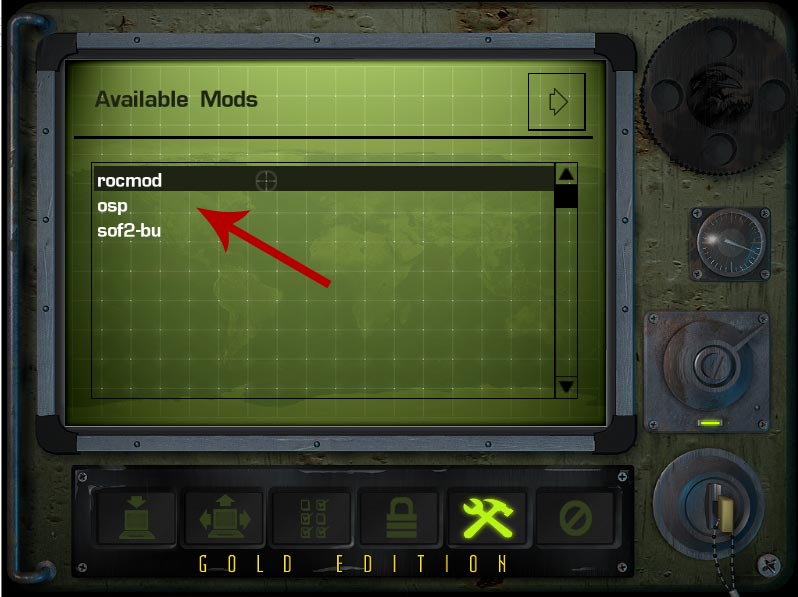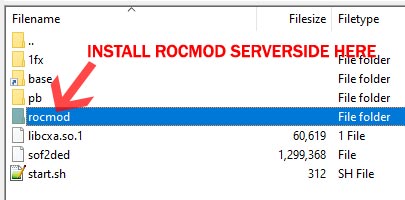To install RoCmod 2.1c on your game server you first need to download and extract the rocmod serverside files from the download below to your servers Soldier of Fortune 2’s root directory, usually via FTP.
Installing RoCmod 2.1c on your game server is a simple process, in most cases it just requires you to copy the mods serverside files to your game server’s root directory (where the SoF2 linux binary or windows exe is located).
Step 1 – Download & Extract RoCmod Server Side files
Download the server side version of RoCmod 2.1c and extract the files to your PC.
Step 2 – Upload the RoCmod directory via FTP
Upload the “rocmod” directory to your servers Soldier of Fortune 2 home directory.
We recommend FileZilla FTP Client to connect to your game server, for more information on how to connect to your game server over FTP then check out our User Guide for a short tutorial.

Step 3 – Set fs_game in the start script
In most instances Soldier of Fortune 2 game servers use a script to start and stop the server and define additional parameters to load.
Below is an example Linux start script for Soldier of Fortune 2 v1.03, to enable RoCmod you need to edit or add the +set fs_game rocmod parameter to the game servers start script.
./sof2ded +set dedicated 2 +set sv_pure 0 +set sv_punkbuster 0 +set net_ip 31.186.250.93 +set net_port 20199 +set fs_game rocmod +exec yourserverconfig.cfg &
Windows servers in most instances use a batch file (.bat) to start the server, if your game server is running on Windows then simply edit the .bat file and the fs_game parameter same as you would for Linux.
Step 4 – Restart your Game Server
Since you are changing the game version of your game server you need to restart the game server to load RoCmod.
Depending on where your game server is hosted this is either done via your host’s game server control panel, or via the SSH command line for those hosted on VPS or Dedicated machines.